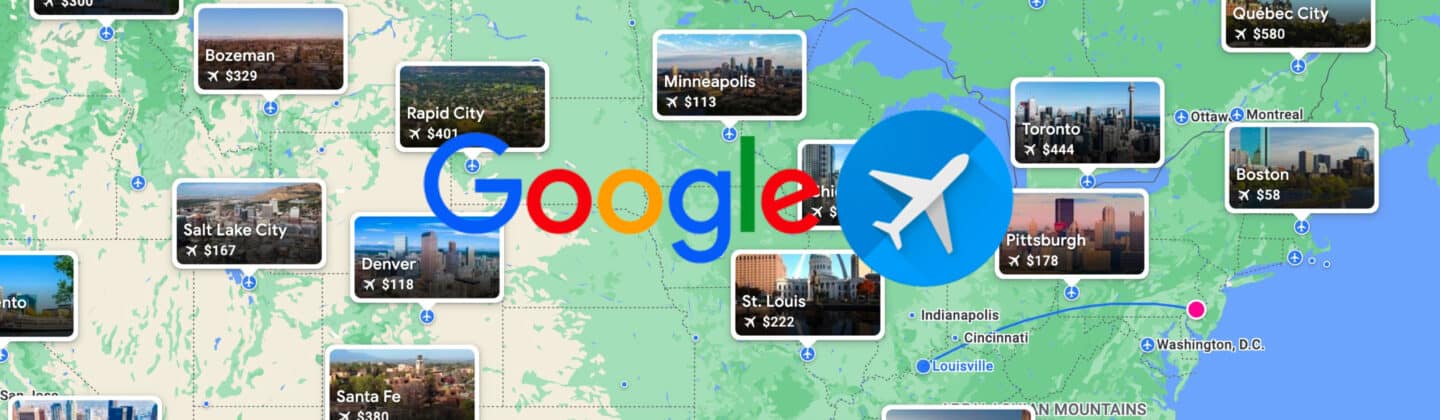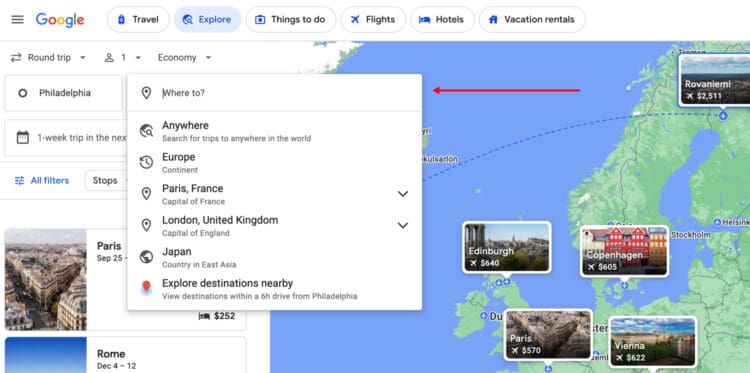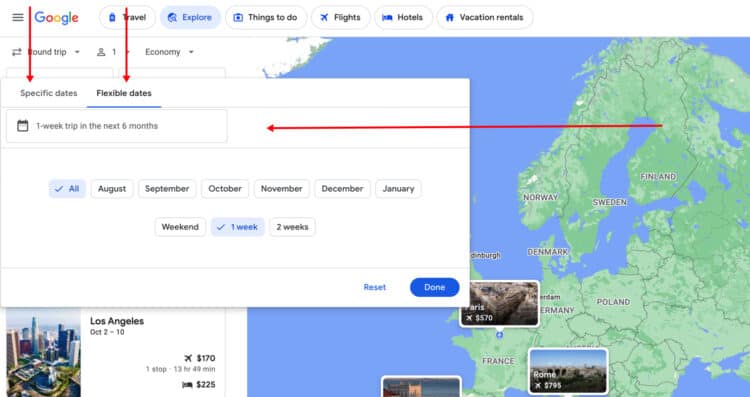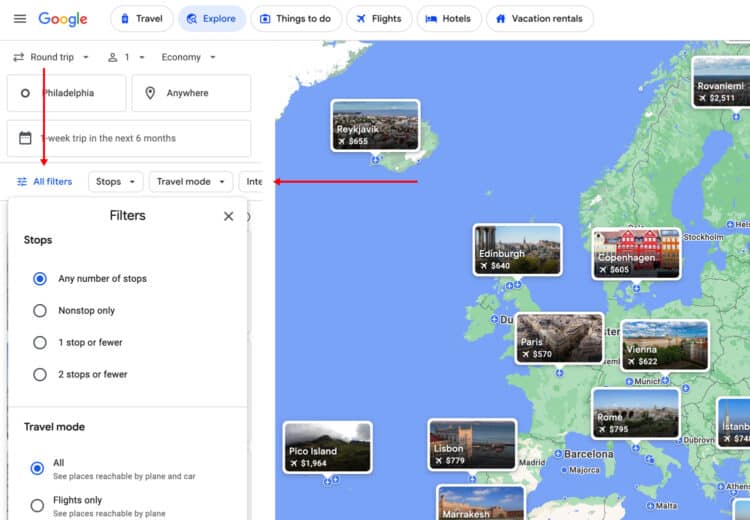Google Flights Explore Map – How to Use it to Find Cheap Flights Around the World (2024)
The Google Flights Explore Map is the ultimate tool for finding the cheapest flight deals. The only catch is you have to be very flexible with your destination. If price is all that matters, read on to learn how to use this powerful Google Flights feature to find cheap flights.
Table of Contents
What is the Google Flights Explore Map?
Typically, you enter a destination city when using Google Flights. With the Explore feature, Google lists cheap destinations to fly to from your selected origin airport or city. And you do not even need specific dates. Google lets you enter date ranges over the next six months, including weekend trips, one-week trips, and two-week trips. If your travel dates are set in stone, you can enter those, too.
Further Reading: How to Use Google Flights to Find Cheap Flights
How to Find Google Flights Explore
Go to https://www.google.com/travel/explore to access the Google Flights Explore Map.
You can also go to https://www.google.com/travel/flights. Enter your airport or home city and click “Explore” to load the map.
How to Use Google Flights Explore to Find Cheap Flights
Using Google Flights Explore is easy. Here is how to get the most out of it.
Enter Up to 7 Origin Airports or Cities
You can enter up to seven different airports or cities in the origin field. Flexibility is key here. I typically enter Philadelphia International Airport, Atlantic City International Airport, and Newark Liberty International Airport because I am willing to fly from any of them. Depending on where you live, enter all nearby airports for the best odds of finding a great deal.
Select Essential Flight Details
Choose the following flight details from the top of the screen.
- Round Trip or One Way
- Number of Passengers (adults, children 2-11, infants in a seat, and infants in a lap)
- Fare Class (economy, premium economy, business, first)
Enter Destination Information (Optional)
The destination field is blank by default. If you’re in the United States, you will only see domestic flights.
Use the map’s zoom feature (found in the bottom right corner) to show the rest of the world. As you zoom out, more flights will appear. To zone in on a specific continent or country, zoom in to see only those flights.
You can also use the destination field to specify the part of the world you want to travel to. Click it, and choose or enter one of the following.
- A Continent (Europe, South America, Asia, etc.)
- A Country (Peru, France, Japan, etc.)
- A City (Dublin, Paris, New York, etc.)
The continent search is especially helpful if your goal is to simply travel to Europe as cheaply as possible. For example, say you want to fly from New York to Paris. Maybe that route is too expensive for your liking. Instead, searching by continent may uncover a cheap flight from New York to Brussels. After arriving in Brussels, a train to Paris is usually less than 90 minutes.
Select Flexible Dates or Specific Dates
Google Flights Explore allows for a lot of date flexibility. By default, results are shown for a 1-week trip sometime in the next six months. Here are other flexible-date options.
- Weekend Trip Sometime in the Next Six Months
- Weekend Trip For a Specific Month in the Next Six Months
- 1-Week Trip For a Specific Month in the Next Six Months
- 2-Week Trip Sometime in the Next Six Months
- 2-Week Trip For a Specific Month in the Next Six Months
Unfortunately, you can’t search out further than six months using the Flexible Dates option. You also can’t select multiple months; It’s either the next six months or one of those months.
Use the Specific Dates tab if you know when you want to travel. This is never the ideal way to get the best flight price, but we understand trip dates are sometimes non-negotiable. The good news is this lets you search for flights 11 months out as opposed to only six.
Enter Optional Flight Details
Use the “All filters” tab to further personalize your results.
Stops: “Any number of stops” is checked by default. I recommend changing it to nonstop only or 1 stop or fewer.
Travel Mode: “All” is selected by default. Change it to Flights only for more targeted results.
Interests: “Popular” is selected by default. Narrow your results by picking outdoors, history, beaches, and other top things to do. If you select beaches, for example, Google will display flights to top beaches and how long it takes to drive to them from the nearest airport.
Price: Set how much you are willing to pay.
Airlines: Unfortunately, Google does not let you pick individual airlines. You can only choose alliances, like Star Alliance, SkyTeam, and Oneworld.
Duration: Set how long you are willing to fly for.
Bags: Select your bag preferences.
How to Book Flights Using Google Flights Explore
After finding your flight deal, it’s time to book.
The easiest way to do it is to click through to the Google Flights booking screen. Confirm the prices and dates are accurate. See the “Booking options” section on the last page.
You’ll generally see the airline listed up top, with many online travel agencies after. For many reasons, I recommend booking all flights directly with the airline. If you’re ready to book now, click the “Continue” button next to the airline’s name and complete the process.
Even if you are unsure, I recommend booking anyway if the deal seems good. Booking with the airline means the 24-hour flight cancellation rule is on your side, so you’ll have a day to decide.
Further Reading: Best Websites for Booking Cheap Flights
Setting Google Flights Price Alerts
Even if Google Flights Explore finds you a great deal, you may want to see if it gets even cheaper. The best way to do that is to use the Google Flights “Track Prices” feature. It is easy to use, and I highly recommend taking advantage if you think there is room for the fare to go down.
Further Reading: How to Set a Google Flights Price Alert
Google Flights Price Guarantee
Your flight may be eligible for the Google Flights Price Guarantee feature. Certain flights have a Guarantee Badge next to them. If yours does and you book through Google Flights, you may be eligible for refunds of up to $500 per calendar year
Further Reading: Google Flights Price Guarantee – How to Get a Refund if Your Airfare Drops
FAQs
The Google Flights Explore Map is a Google Flights feature showing the cheapest destinations from your selected home airport or city. Select up to seven airports or cities.
The Google Flights Explore Map is great to use if you do not care where you travel and your only goal is the cheapest possible flight. It shows various suggestions from the United States and around the world.
The Vacationer’s Final Thoughts
Google Flights remains the most powerful tool for finding the cheapest flight deals. The Google Flights Explore Map adds another dimension for those with ultimate flexibility. Use it if you are open to different destinations around the world.
Get The Vacationer Newsletter
Get highlights of the most important news delivered to your email inbox