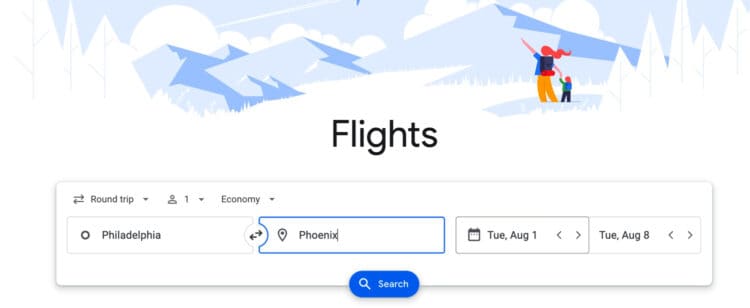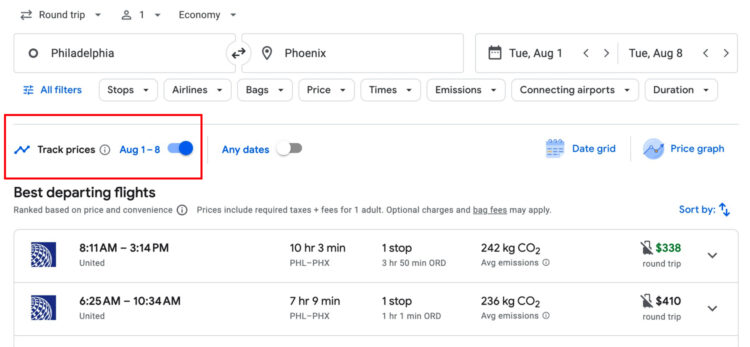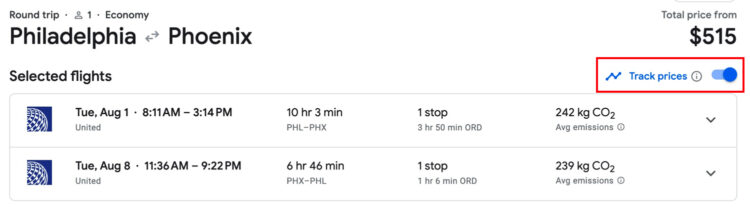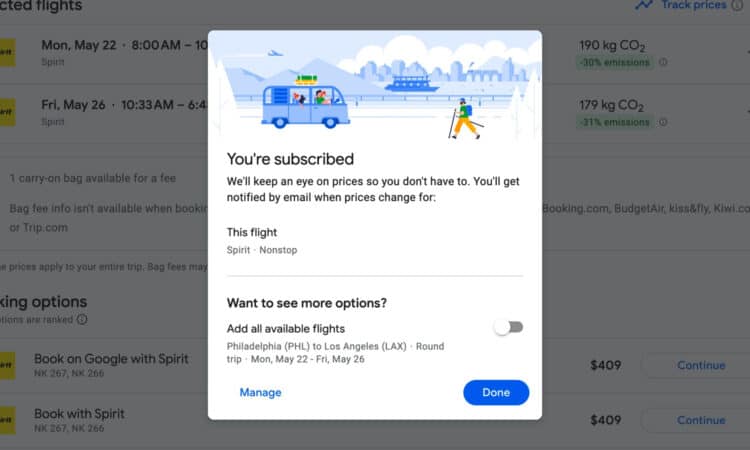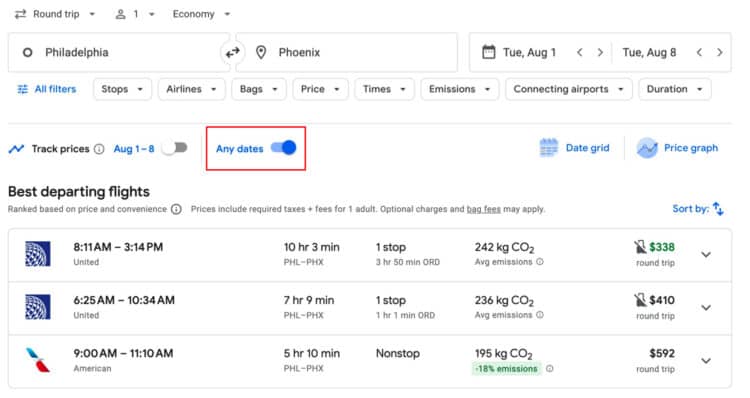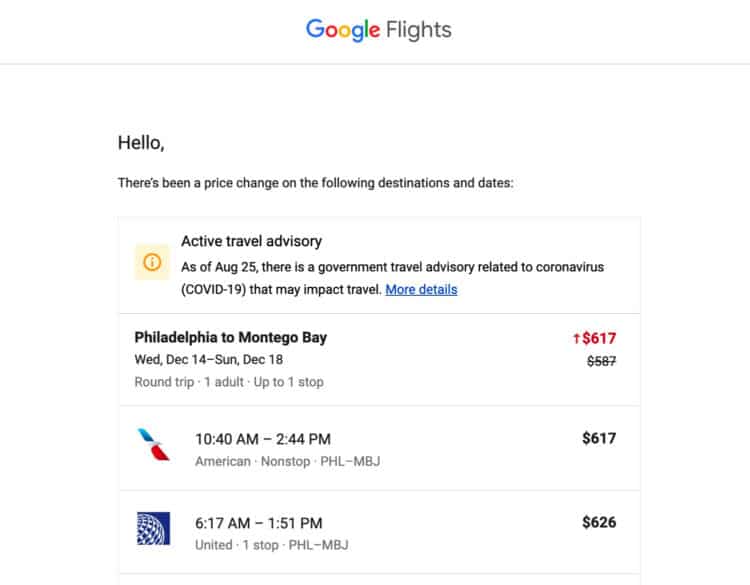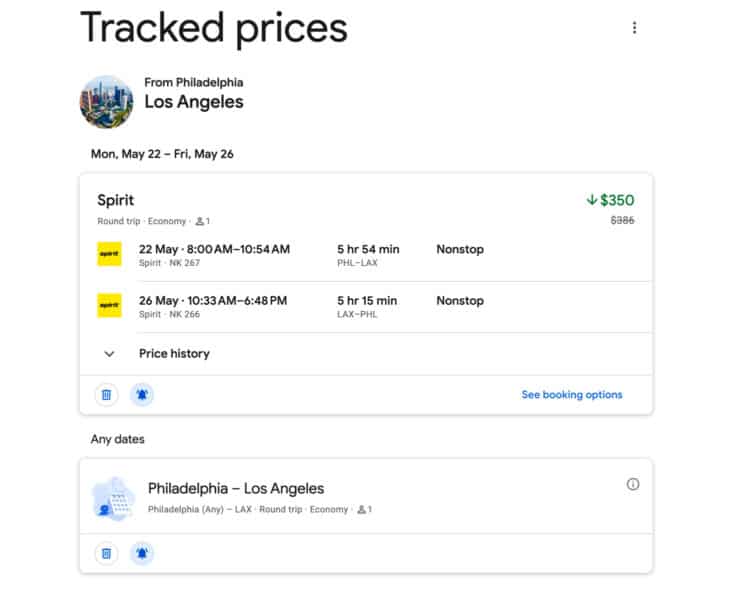How to Set a Google Flights Price Alert & Other Flight Price Tracker Tips in 2025
Google Flights is the best tool for finding cheap airfare. It shows results from nearly every airline and includes powerful filters to find the lowest prices and best routes. Its best feature may be its ability to track price changes through flight alerts. Here is how it works.
Table of Contents
What is a Google Flights Price Alert?
A Google Flights price alert notifies you when your selected flight price increases or decreases. When the price changes, you’ll receive an email alerting you to the change. You can set up the following Google Price alerts.
- Specific Departure and Return Dates
- Any Dates (Flexible Dates)
Most people determine their travel dates before booking airfare. While that is one way to do it, it will usually cost you more money. We recommend being flexible and picking your travel dates based on the cheapest times to fly.
The good news is Google allows you to do both; You can set flight price alerts based on specific dates as well as “any dates.” For those with flexibility, click the “any dates” tab when setting alerts.
Further Reading: How to Use Google Flights to Find Cheap Flights
Do Other Websites Offer Flight Price Alerts?
Competing services like Skyscanner, Kayak, and Hopper also offer flight price trackers with alerts. While Google Flights is our recommended service, the others are also worth looking at. See the bottom of this article for tips on how to set up alerts with Skyscanner, Kayak, and Hopper.
How to Set a Google Flights Price Alert
Setting up a Google Flights price alert is easy. Here is how to do it.
1. Sign In to Your Gmail Account (or Create One)
You must be signed into a Gmail account to set up and receive Google Flights price alerts. Either sign into your current account or create a new one.
2. Go to the Google Flights Homepage – Enter Basic Flight Information
Go to https://www.google.com/travel/flights. Enter the following required information.
- Your Departure Airport
- Your Destination Airport
- Your Travel Dates
- Round Trip or One Way
- Number of Passengers (including any children/infants)
- Class (Economy, Premium Economy, Business, or First)
Click the “Search” button.
3. Select Optional Filters
You can skip this part if you do not have any preferences regarding airlines, stops, bags, prices, and times. Skipping filters shows more results, but some of them may be less than ideal.
You should consider them all. Some flights have multiple layovers with very long durations. Others are very expensive for no apparent reason.
Google will only show you price alerts for flights matching your filters.
4. Alert Option #1 – Track All Flights for Specific Dates
After inputting your travel dates, cities, and filter information, it is time to set an alert. Depending on the route, you will likely see multiple flight options from a variety of airlines at different times. Assuming all of those work for you, you can set your alert.
Select the “Track prices” tab. You can find this tab towards the top of the page below the filters. It will show your travel dates next to it. After clicking it, a black box will appear at the bottom of the screen saying the following — “You’ll get emails when prices change for Your Travel Dates.”
Click the “view” link to see it in your saved tracked prices. This section shows you all of your current Google Flights alerts.
5. Alert Option #2 – Track Specific Flights for Specific Dates
After inputting your basic flight information and filters, maybe you found one route that is more appealing than others. If so, you can set an alert for it.
Click your departure flight and then your return flight. Then click the “Track prices” tab located towards the upper right portion of the screen. After clicking it, a screen will appear alerting you of your successful price alert. You will also be given the option to add all available flights (which is what we went over in Alert Option #1). You can ignore this prompt since these are the only flights you want to track.
Setting alerts for specific flights also shows a detailed price history chart. This helps figure out how close the current price is to the potential lowest price.
6. Alert Option #3 – Track All Dates For Selected Departure and Arrival Cities (must be flexible)
This option will likely get you the cheapest flight; The only issue is you must be extremely flexible.
After inputting your basic flight information and filters, click the “Any dates’ tab. You can find this next to the “Track prices” tab. Doing this sends you alerts when prices from your departure city to your destination city are cheap, regardless of the dates. That means you may be alerted to low prices on dates you cannot travel on. Regardless, I recommend going with this option if you are willing to be flexible.
Generally, Google Flights will only send alerts within the next few months. If you originally select three days in September, you will likely only receive alerts not too far before or after September.
Look Out for Google Flights Price Alerts via Email
After successfully signing up for a price alert, Google will start sending price change emails to your Gmail account. Remember, you will only get alerts based on your destination and departure cities, dates, and filters; If you set an “Any dates” alert, you will receive price updates for dates within a few months of your initially selected dates.
How Do I View, Edit, or Delete Current Google Flights Price Alerts?
Viewing and managing your flight alerts is easy. First, go to https://www.google.com/travel/flights. Under the Flights search box, you will see a “Tracked Prices” section. Click your tracked flight or click the “View All” link to see them all.
You can also find all of your Google Price Alerts by clicking the “main menu” button in the top left area within Google Flights. After clicking it, click the “Tracked flight prices” link to view, edit, and delete your alerts.
Keep Tracking Even After Booking to Potentially Cancel and Rebook for Cheaper
Most airlines no longer charge a change or cancellation fee; That usually does not include basic economy tickets, however. That provides the following opportunity.
- Set a Google Flights Price Alert
- Book the Flight After it Drops in Price
- Keep the Google Flights Price Alert Live Even After Booking
- If the Price Drops, Cancel/Rebook or Change Your Flight
- Receive an Airline Credit for the Difference
Rules are different for each airline; Check your airline’s policy for changes and cancellations for your ticket.
Further Reading: Google Flights Price Guarantee – How to Get a Refund if Your Airfare Drops
The Vacationer Tip
Booking a flight? Here are our top guides to save you the most money.
– How to Use Google Flights
– Google Flights Explore Map – How to Use it to Find Cheap Flights Around the World
– How to Find Cheap Flights
– Best & Worst Days to Book Flights
– Best & Worst Days of the Week to Fly
– Best Seats on a Plane
– Worst Seats on a Plane
How to Set Price Alerts for Other Popular Flight Trackers
Skyscanner, Kayak, and Hopper are other popular flight trackers. Here is how to set alerts with them.
Skyscanner
Go to https://www.skyscanner.com/. Enter basic flight information like your departure and arrival cities, dates, number of travelers, and cabin class. After clicking search, you will see a variety of matching flights. Use the optional filters on the left side of the screen to get more specific. When you are satisfied, click the “Get Price Alerts” button on the upper left side of the page. Login to your current account or create a new one to finalize your alert.
Kayak
Go to https://www.kayak.com/. Enter basic flight information like your departure and arrival cities, dates, number of travelers and cabin class. Click the “Track Prices” tab located on the upper left side of the page. Enter your email to finalize your alert.
Hopper
Download the Hopper App. Fill out basic flight information. Select “watch this trip” updates via email or push notification.
FAQs
A Google Flights price alert notifies you via email when your selected flight increases or decreases in price.
Our favorite flight price trackers are Google Flights, Skyscanner, Kayak, and Hopper.
The Vacationer’s Final Thoughts
I highly recommend creating a Google Flights price alert if you have set travel dates. Even if you do not, Google now allows you to select “any dates” if you have flexibility. Instead of monitoring airfare price changes, Google does the work for you so you know exactly when prices change.
Get The Vacationer Newsletter
Get highlights of the most important news delivered to your email inbox